Assign Resources to Tasks in MS Project
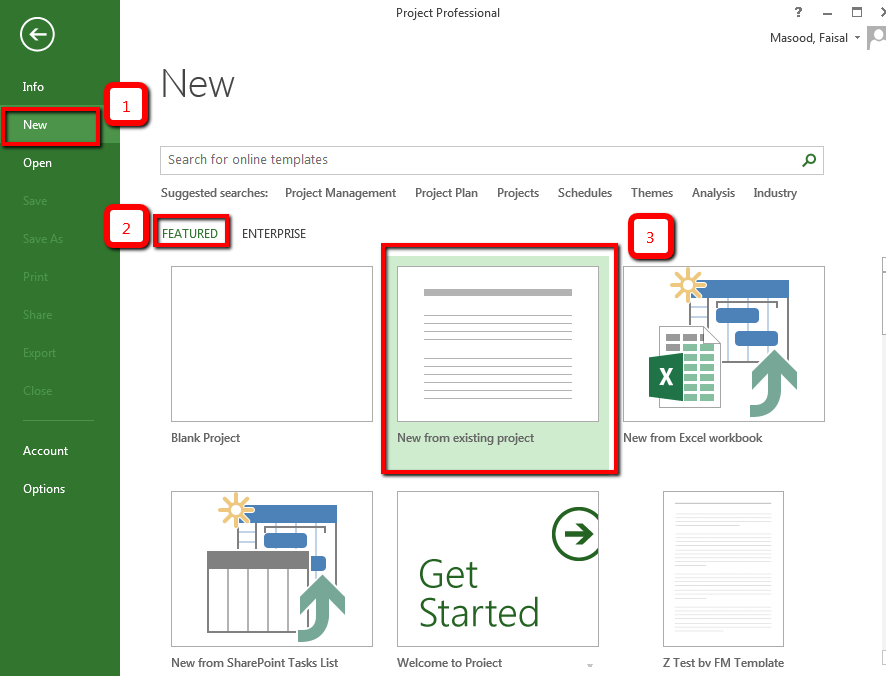
Questions, this post answers:
- How can I assign resources to project tasks?
- How to assign human resources to project activities?
- How to assign material resources to project tasks?
- How to assign cost resources to project activities?
- Can I assign resources to summary tasks?
- Can I assign multiple resources to a tasks?
- What will happen when a resource allocation to a task is changed?
- I made a mistake in assigning work resources. How can I correct it?
Assigning Resources to Activities in MS Project
In previous post we discussed about adding resources to our resource list. Now let’s look into assigning these resources to project activities. We should use Assign Resources on Resource Tab to assign the resources. For different type of resources, we need to provide different specification while assigning. Assign Resources feature facilitates proving different specification.
For work resources, we need to provide allocation in percentage. For example I assign only 25% of a senior engineer and 100% of a junior engineer to an engineering task because senior engineer will provide oversight and junior engineer will perform the work.
We assign quantity of material to a task which was estimated to be consumed when task is performed. For example I assign 50 bags of cement to a construction activity.
For cost resources, we provide estimated expenses while assigning a cost resource. For example, I assign travel to a survey activity 5000 rupees because I estimated INR 5000 for the travel.
Assign a resource to an activity
- To assign a resource, switch to Gantt Chart view.
- Select the task to which you would like to assign the resource.
- Go to Resource tab and click on Assign Resources. Resource Tab à Assign Resources.
- A dialog box “Assign Resources” will pop up. Select the required resource, and click on “Assign”. The resources will be assigned to the tasks.
Assigning Work Resources
Under work resources, we include two types of resources – human resources and equipment. Work resources are the resources that perform work. Their assignment directly impact the duration of the tasks. We assign work resources in terms of percentage. If you assign a work resource without mentioning the percentage, it will be fully assigned i.e. assignment will be 100% to that tasks.
- Select a tasks to whom you like to assign a work resource.
- Click on Resource Tab à Assign Resources.
- An “Assign Resources” dialog box will pop up.
- Select resource name you would like to assign.
- Specify the percentage allocation in the “Units” column and click on “Assign”.
If you do not specify any percentage in the “Units” column, the resource will be fully (100%) assigned to the tasks.
If you want to assign multiple resources to a tasks, select multiple resources by pressing control key at the step 1.
Please refer the following figure
The implementation of work resources is like that if you add or remove resources from a task, the work (efforts) gets recalculated. If we increase or decrease percentage allocation of the assigned resources, the duration gets recalculated. There if you increase the percentage allocation, there duration decreases and if you decrease the percentage allocation, the duration increases.
If you want to changes the percentage allocation of a resource without affecting the duration, never changes the percentage allocation instead unassigns the resource and reassign with correct percentage allocation.
Assigning Material Resources
The purpose of assigning material resources to tasks is to plan the consumption of the material. During execution, our plan tells us how much material is required at any points of time. This helps the project manager to check the store whether sufficient material is available. This will avoid any kind of delay due to unavailability of the material.
We have two methods to assign material resources to tasks
- Fixed – Specify fixed number of units of material resource that will be consumed to complete the task. For example 50 Bags.
- Variable – Specify a rate at which material will be consumed per period when task will progress. For example 5MT/day.
We assign a material resource as follows…
Assigning fixed units
- Select the tasks to which material resource is to be assigned.
- Click on Resource Tab à Assign Resources.
- An “Assign Resources” dialog box will open.
- Select resource name you would like to assign.
- Specify the estimated units of material that is expected to be used/consumed in the “Units” column and click on Assign.
Refer the figure below
Assigning variable units
- Select the tasks to which material resource is to be assigned
- Click on Resource Tab à Assign Resources
- An “Assign Resources” dialog box will open
- Select the resource name you would like to assign
- Specify the estimated rate of consumption i.e. units per period in the “Units” column and click on Assign.
Refer the following figure…
Assigning Cost Resources
Cost resources are incidental expenses and therefore there is no rate like work or material resources applicable here. In the resources list, only name of the cost resources was mentioned. When we will assign a cost resource to a task, we specify the planned cost.
- Select the tasks to which cost resource is to be assigned
- Click on Resource Tab à Assign Resources
- An “Assign Resources” dialog box will open
- Select the resource name you would like to assign
- Specify the amount estimated to be spent on this resources on the task in the “Cost” column and click on “Assign”.
Refer the following figure…
The cost column is editable only for cost resources. For work and material resources, the cost column is not editable but calculated by MS Project.
At the end, we should remember that we always assign resources to activities/tasks and not to any Summary Task. If you assign resources to a summary tasks, the resource may get allocated twice and resource will appear as over-allocated.
How was your experience while assigning resources to tasks? Did you face any problem? Did you find any better way to assign the resources? Please write your thoughts in the comments section below, I look forward to reading your comments and responding to them.
2 thoughts on “Assign Resources to Tasks in MS Project”
Leave a Reply
You must be logged in to post a comment.




very detailed and informative explanation..i am sure by reading this article resource assignment will be cake of piece for project team.Appreciate your knowledge sharing efforts.
Thank you Zafar for your kind words. Nice to learn that you link the blog.